Think of how often you use the camera on your smartphone. Pictures of your breakfast from 10 different angles. Bursts of selfies that your 5-year-old niece took of herself. A shot of a recipe that you want to remember.
I just did a quick scroll through my camera roll, and there are shots of everything from our Easter egg hunt to a brand of frozen gluten-free pizza that I want to buy again. We all do it. (I hope!)
But then, you find yourself wanting to refer to ‘that’ photo and can’t find it. You’ve scrolled and scrolled, tried searching by date, to no avail. You can’t find the photo and your moment to reference it has passed. Or you go to take a photo and you get the “phone storage is full”.
I’m here to tell you that it’s never too late to start organizing your smartphone camera roll.
Here are a few ways to simply tackle this daunting task, ordered by simplicity:
1. When you have a few random moments of downtime, such as being put on hold on a call, waiting in the checkout line at the grocery store or at your gate in the airport, clean out your camera roll. Delete bad photos or duplicates. Only keep the photos that resonate a spark of purpose, whether that’s nostalgia, humor, or just pure happiness.
When deleted, photos go to the Trash folder, so you can restore photos if you change your mind about them. You can also edit the settings of your Trash album to regularly delete its contents.

2. ‘Favorite’ photos that stand out among the rest. Simply tap the heart at the bottom of the photo that you wish to Favorite, and it’ll automatically add that image to your dedicated favorites album. This is the easiest way to prioritize your photos.

3. If you want to get super organized, create albums to reflect your photo flow. Create albums per holiday, vacation, etc. Slowly organize your backlog of photos based on album, and commit to saving as you go according to the new system.

If you’re really in a pinch looking for a photo of a particular person or group, check your text message thread. If you have an iPhone, go into a message thread and hit the little (i) button in the upper right corner; then you can see all the images that were exchanged in your conversation.
Organizing photos can feel like a waste of time, but think of how much time it can save you in the long run. We’ve all been in the position of not knowing where a photo is when you want it.
Organized & want to create a printed memory? View our Gifts Under $30.
Do you have any other tips or recommendations for keeping organized? Have you tried any of these? Tell us below!
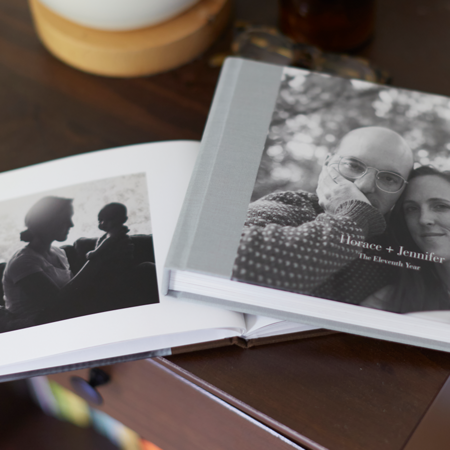



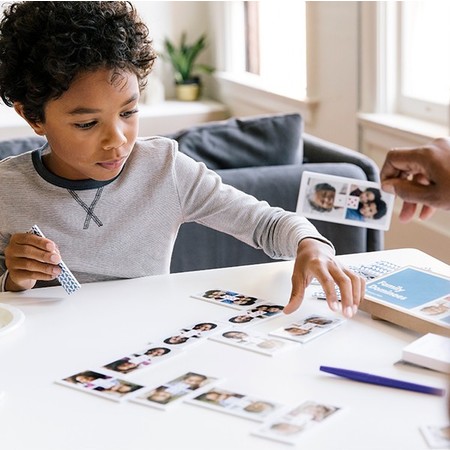




Comments are closed.